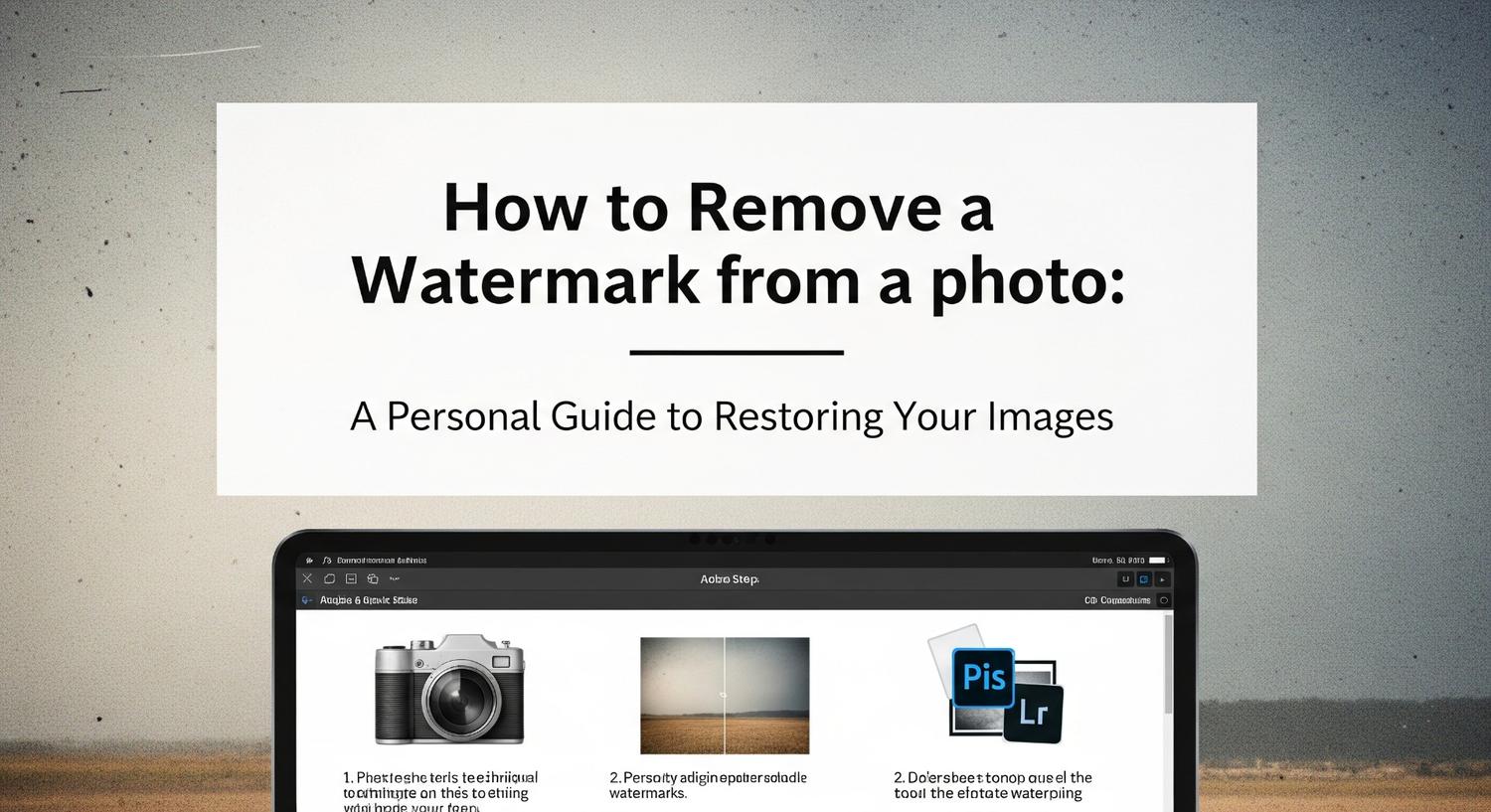A few years ago, I was working on a personal project and found an image that was perfect for my website. But there was a catch—there was a huge watermark across the center. I knew this image was key to my project, so I started searching for how to remove a watermark from a photo. Tried a few methods and tools that promised quick fixes. Some worked, others didn’t.
After countless attempts, I finally landed on the right approach—using a combination of Photoshop’s Content-Aware Fill and some manual tweaks. This experience got me thinking about how many people might be struggling with similar issues. So, let’s dive into the best methods for removing a watermark from a photo, whether you’re a pro or just looking for a quick solution.

In this guide, I’ll walk you through the most efficient methods, share tips from my own experience, and help you find the right approach for watermark removal. Let’s get started!
Why You Might Want to Remove a Watermark from Your Photos
Before we jump into the how-to, let’s take a quick moment to talk about the “why” behind watermark removal. Watermarks are a great way for photographers and content creators to protect their work from unauthorized use. However, there are legitimate reasons you might need to remove a watermark:
- You have permission: If you’ve bought a photo or received one from a photographer with a watermark, but now have permission to use it without the watermark, removal is needed.
- For personal projects: When working on personal or commercial projects, sometimes you need a clean version of an image without distracting watermarks.
- Restoring older images: Some older images may have watermarks that you want to remove to restore the original.
Now that we understand when it’s appropriate, let’s dive into how to remove a watermark.
The Best Ways to Remove a Watermark from a Photo
Whether you’re using professional software or a free online tool, there are several ways to remove a watermark from your photo. Here are the top methods I’ve found to be the most effective.
1. How to Remove a Watermark from a Photo Using Adobe Photoshop
For photographers and editors, Photoshop is often the go-to choice when it comes to watermark removal. The Content-Aware Fill tool is incredibly powerful for this task, allowing you to seamlessly remove watermarks without affecting the surrounding image.
Step-by-Step Photoshop Process:
1. Open Your Image: Launch Photoshop and open the photo you want to edit.
2. Select the Watermark Area: Use the ‘Lasso Tool’ to draw a selection around the watermark. You don’t need to be overly precise—just get the general area.
3. Apply Content-Aware Fill: Right-click on the selected area and choose ‘Fill’. In the Fill menu, select ‘Content-Aware’ and click ‘OK.’ Photoshop will automatically fill in the area with surrounding pixels.
4. Touch-Up the Edges: If necessary, use the ‘Clone Stamp Tool’ or ‘Healing Brush’ to fine-tune the area for a more natural look.
5. Save Your Image: Once you’re satisfied with the result, save your edited photo.
Using Photoshop can give you a clean, professional result, but it does require a bit of expertise with the software.

2. Removing Watermarks from a Photo in Lightroom
Lightroom isn’t specifically designed for watermark removal, but with the right technique, it can still do a decent job, especially if the watermark is small and in a simple area.
How to Use the Spot Removal Tool in Lightroom:
1. Import the Image into Lightroom: Open Lightroom and import the photo you want to edit.
2. Select the Spot Removal Tool: On the right panel, select the ‘Spot Removal Tool’ (shortcut: Q).
3. Brush Over the Watermark: Click and drag to brush over the watermark. Lightroom will try to automatically blend the area with surrounding pixels.
4. Adjust the Brush: If the result doesn’t look perfect, you can move the source area to a better part of the image for more accurate blending.
5. Export Your Image: After making the adjustments, export the photo in your preferred format.
While Lightroom isn’t a perfect solution, it’s great for quick fixes when you’re already working in the software.
3. Free Online Tools for Watermark Removal
Don’t have Photoshop or Lightroom? No problem! Several online tools can help you remove watermarks quickly and easily. Though they may not offer the precision of Adobe tools, they’re a great choice for simple watermark removal.
Best Free Online Tools:
- Watermark Remover Online: This tool is quick and easy. You just upload your image, and the tool automatically detects and removes the watermark. It’s not perfect but can do a decent job for smaller watermarks.
- Inpaint: Inpaint offers both free and premium versions, and it works by filling in the watermark area with surrounding pixels. The free version has some limitations, but it’s still a good option for basic needs.
While these tools may lack the finesse of professional software, they are great for fast, basic watermark removal.
Tips for Ensuring Quality After Watermark Removal
When removing a watermark, it’s crucial to keep the image’s quality intact. Here are a few tips based on my experience:
- Use High-Resolution Images: The higher the resolution, the easier it is to remove the watermark without affecting image quality.
- Check for Artifacts: Always zoom in and check the area you’ve edited to make sure there are no visible signs of the watermark removal.
- Refine the Edits: Use tools like the Clone Stamp or Healing Brush to blend the edges if needed.

By following these tips, you can maintain the image quality and achieve a professional result.
Frequently Asked Questions
1. Is it legal to remove a watermark from a photo?
You should only remove a watermark if you have the permission of the copyright holder or if the image is in the public domain. Unauthorized removal of a watermark can result in legal consequences.
2. Can I use free online tools to remove watermarks?
Yes, there are several free online tools available, such as Inpaint and Watermark Remover Online. However, these may not offer the same level of precision as professional software like Photoshop.
3. How can I prevent watermarks on my images?
If you want to watermark your own photos, you can use software like Photoshop or Lightroom to add custom watermarks to protect your images from unauthorized use.
4. Will removing a watermark affect my image’s quality?
It depends on the method you use. Professional software like Photoshop can give you the best results without compromising the quality, while online tools might not be as precise.
Wrapping Up: Mastering Watermark Removal the Right Way
Knowing how to remove a watermark from a photo is an essential skill for anyone working with digital images. Whether you’re a photographer looking to clean up your own images or working on a project that requires watermark removal, using the right tools and techniques will help you get the job done without sacrificing quality.
Remember, always ensure you have the right to modify the image and use watermark removal ethically. With the methods I’ve shared, you’ll be able to tackle this task like a pro. Now it’s your turn—give these techniques a try, and let me know how it goes!